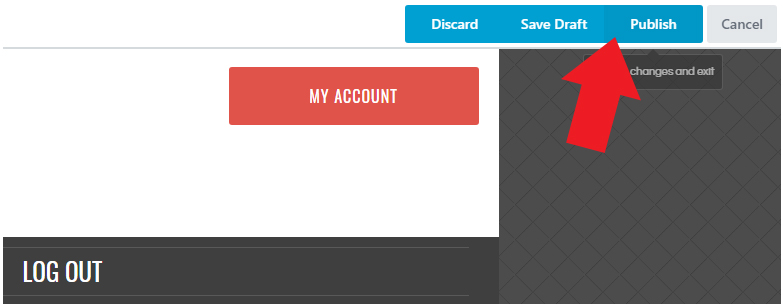Setup Your Lesson Pages
1. Anywhere on the site, (except admin pages), you will be able to find “Beaver Builder” at the center top of the page. Go ahead and click on that.
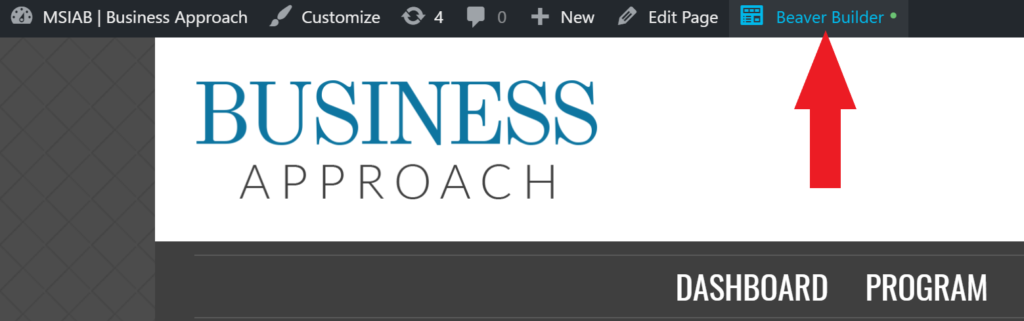
2. Click on the wrench icon(Text Editor Settings).
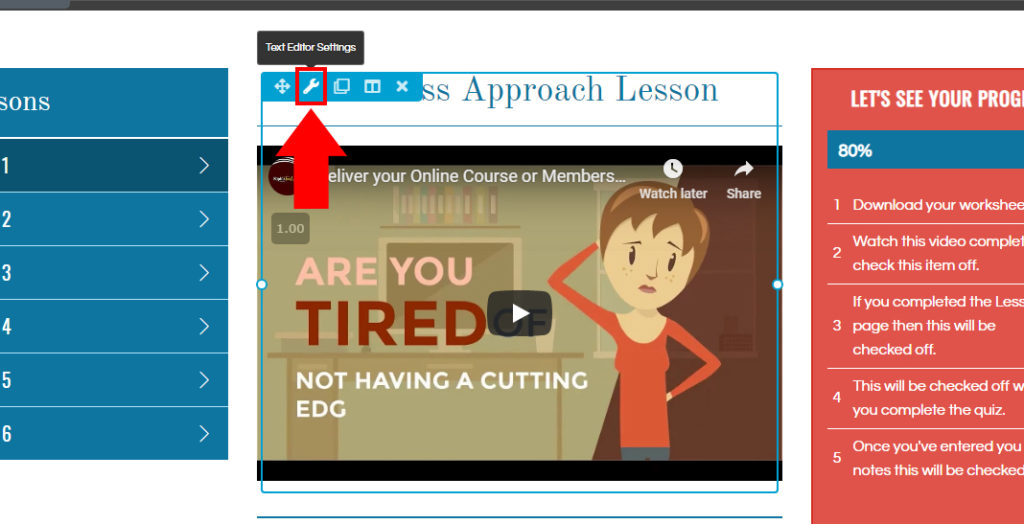
3. To replace the sample video, click on ProgressAlly icon in the popup screen.
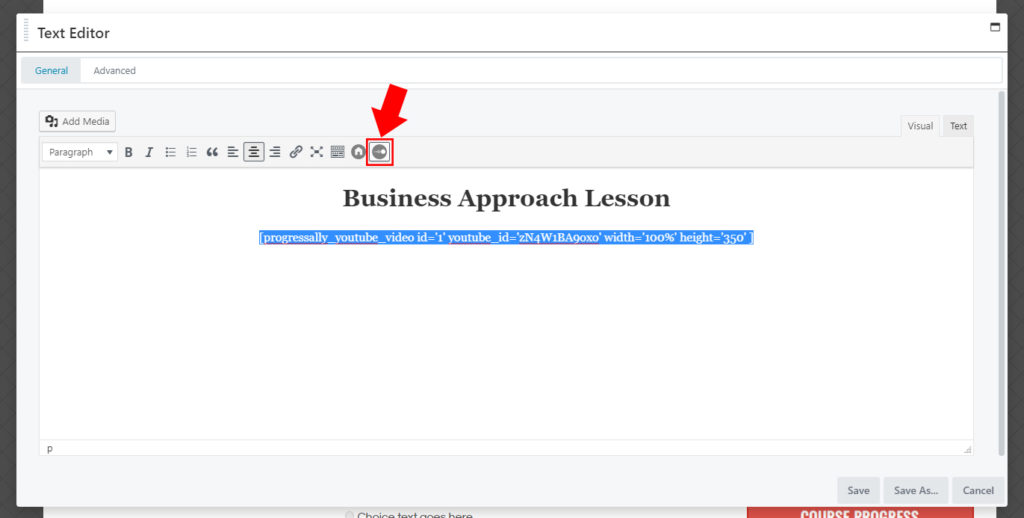
4. In the “Shortcode for” dropdown, select “Embedded Video”.
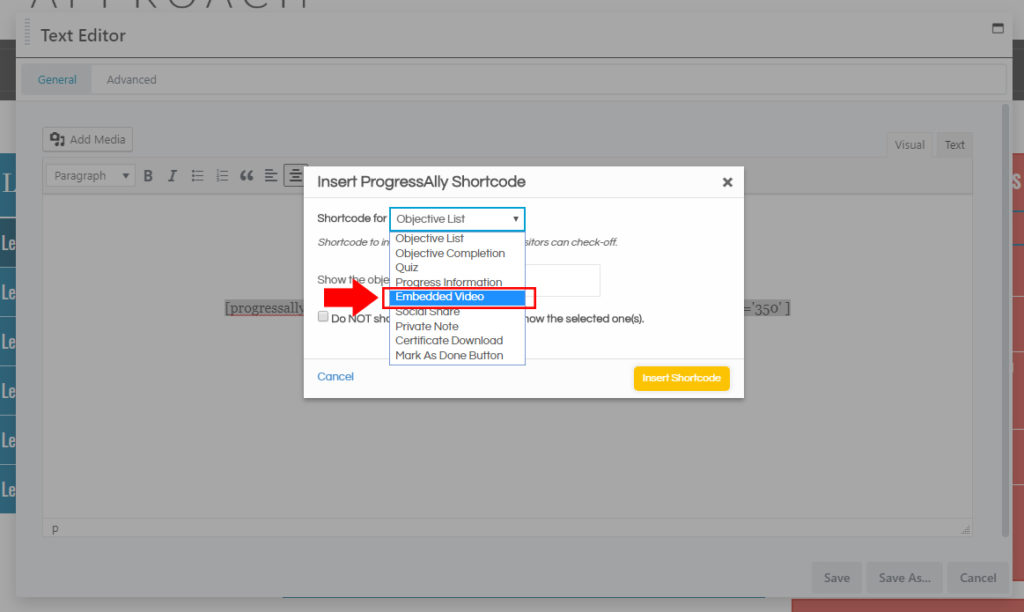
5. Select which video type you want to add, you can either add: Youtube, Vimeo, or Wistia. Then add the Video ID you want for this lesson. Click on “Insert Shortcode” button.
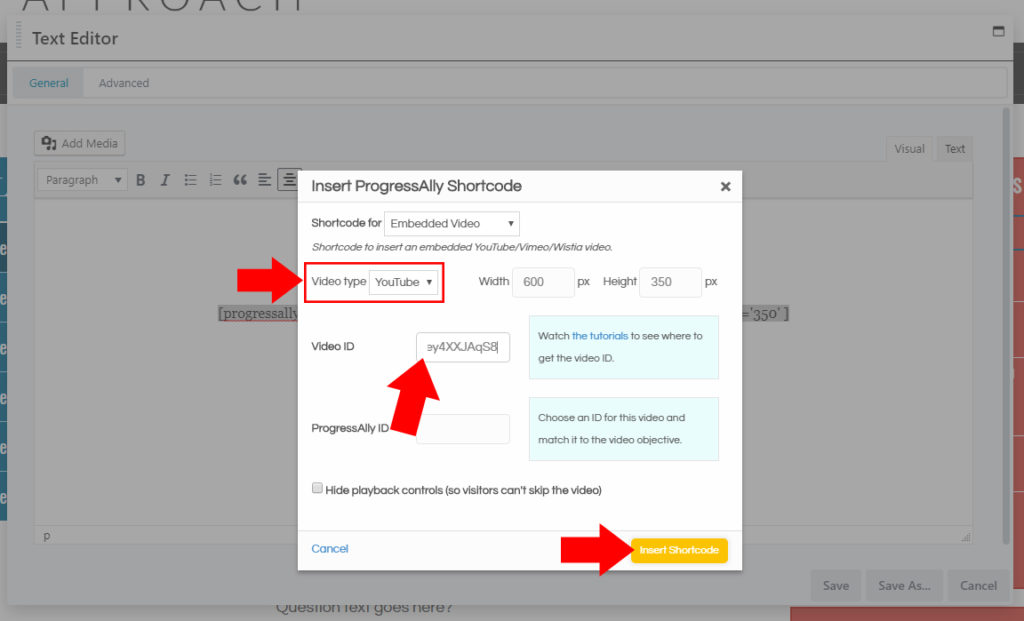
6. You can also add texts or media on the text area. When done, click on “Save” button.
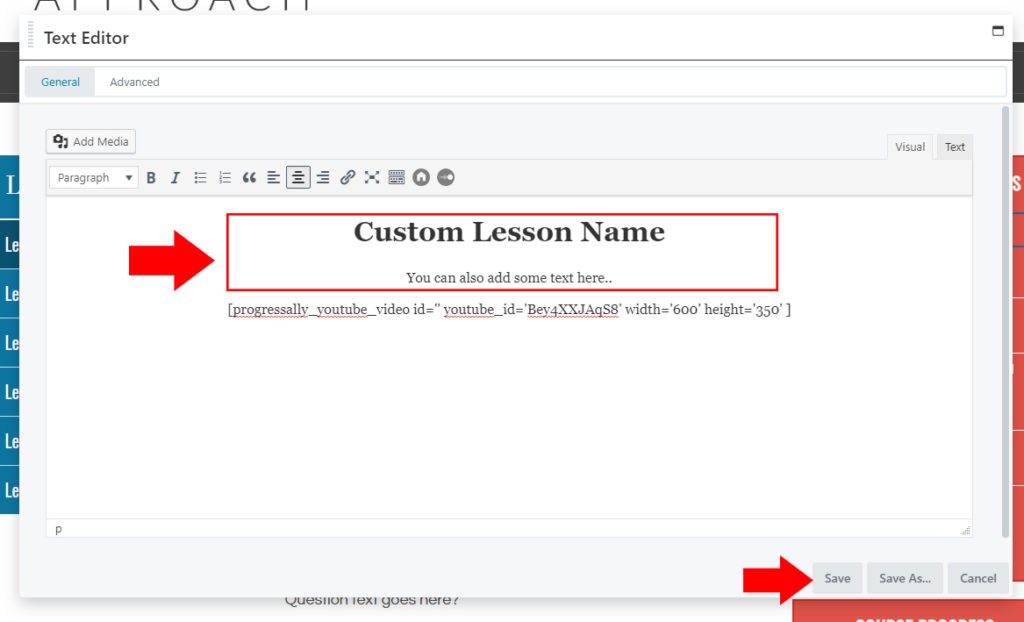
7. At the top right corner click of the page on “Done” button.
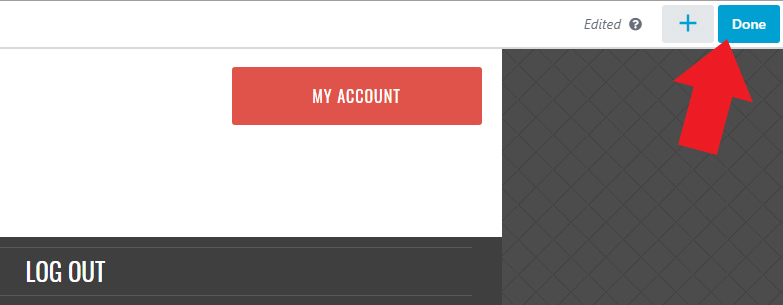
8. Then, click “Publish” button.